All-Round Protection of Your Child's Online Activities
Remote Control Your Child's Phone
KidsGuard Pro for Android allows you to monitor your child's digital conduct without them being aware.
- Set up keywords to detect sensitive content and receive real-time alerts.
- Manage your kid's screen time to help them develop healthy digital habits.
- Remotely view the screen in real-time to ensure the child's online safety.

Android Data Monitoring in Real-time
KidsGuard Pro for Android makes it easy to know the location of your child. Protect them in real time.
- Track your child's location and set up geofences to know where they have been.
- Real-time monitoring of app usage, calls, texts, and browsing activity.
- Check social media activities, including TikTok, Snapchat, Discord, etc.
Why Choose Us?
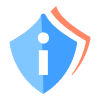
Privacy and Security
100% keep your data safe and protect your privacy.
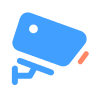
Real-Time Monitoring
Provides instant updates on app activity, and receives notifications in real-time.
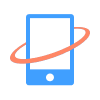
Powerful Features
Comprehensive parental control app. Monitor 30+ types of files on the phone.
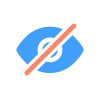
Stealth Mode
Operates discreetly in the background. Track all data without others knowing.

Flexible Price
Offers a range of pricing plans to suit different needs and budgets.
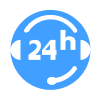
24/7 Customer Support
Access reliable support anytime with our around-the-clock service team.
FAQs & Hot Topics
FAQs
-
Q1. Do I need to root the target Android device to install KidsGuard Pro for Android?
KidsGuard Pro for Android works without rooting. You can install KidsGuard Pro for Android directly on the target Phone.
-
Q2. Can I install KidsGuard Pro for Android remotely?
No. It cannot be installed remotely on the target phone. To use the app for the first time, you will need physical access. The entire process takes roughly 5 minutes.
-
Q3. Will it be detected when I am monitoring the target phone?
No. KidsGuard Pro for Android works in a hidden mode and cannot be detected by anyone.
-
Q4. How many devices can I monitor at the same time?
The number of devices you can monitor is determined by the plan you choose. You can view our pricing plan and select the best solution for your requirements.
-
Q5. Which Android versions do KidsGuard Pro for Android support?
KidsGuard Pro for Android is compatible with Android versions 6.0 to 15.0 (all major phones including Samsung, Google, Huawei, LG, Xiaomi, OnePlus, and others).
Hot Topics:
- How to Track My Girlfriend's Phone Location on iOS & Android [Without Knowing]
- How to Get Call History of Any Number Free in 2023
- How to See Someone’s Activity On Instagram Without Them Knowing
- How to Log into Someone’s Snapchat Without Them Knowing
- How to Check My Boyfriend's Text Messages Without Him Knowing for Free
- How to See and Delete Incognito History